3D Wayfinder supports multilingual content. Follow these simple steps to make your wayfinding application support multiple languages.
To make your wayfinding application multilingual You have to add the desired languages into your wayfinding project. This can be done on the “Setup” page in the “Languages” section. Read more here. One of the languages is always marked as default, the default language is the one that the wayfinder application will display by default, i.e. the language that the application is first loaded with.
For each language you can select an image to display in the applications front-end language buttons. Usually we use country flags.
3D Wayfinder supports all the languages based on ISO language code.
After selecting the languages it is possible to enter the translations of the content to the selected languages. Each content type (like location name and description, group name etc.) now has an option to add translations. Usually by clicking on the “Translate” button in the “Edit” menu.
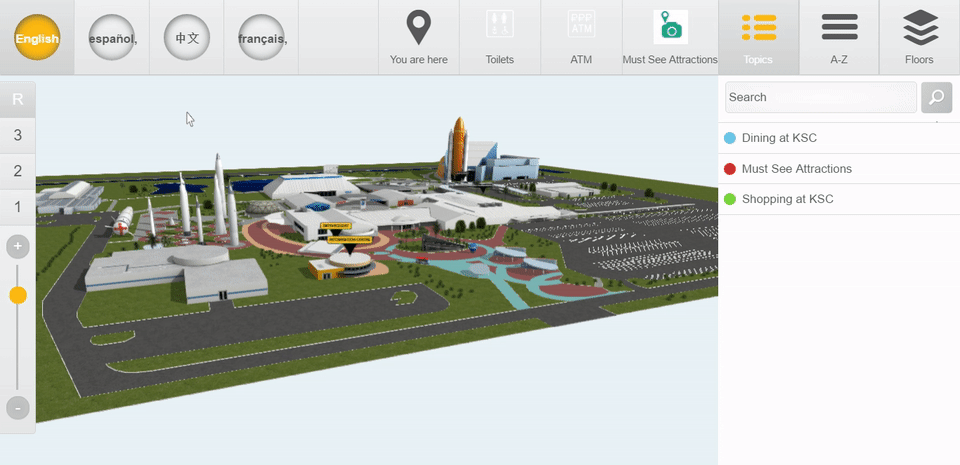
Besides regular content, there are also GUI (Graphical User Interface) elements that can be translated. These are texts like “You are here”, “go to floor”, “take the elevator” etc. These texts can be translated on the “Setup” pages “GUI” section.
You can also add a keyboard layout for each of these languages on-screen keyboard. We have the following keyboards built into our common templates: Arabic, English, Estonian, Norwegian, Cyrillic and many more.
We also support right-to-left and top-to-bottom text direction in case the language demands it.
With the 3D Wayfinder Statistics module, it is possible to see what languages are being used and what visitors are looking for in each language.
