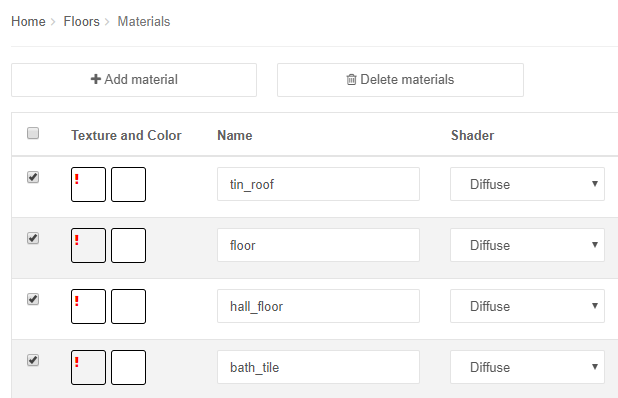Materials and textures
List of materials are generated automatically when uploading floor 3D model.
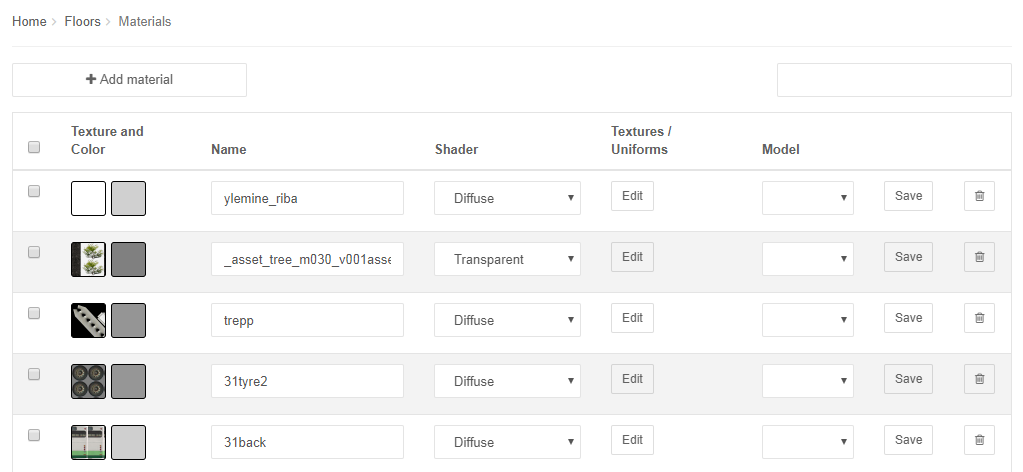
Currently we are supporting following shaders for materials:
- Diffuse – the surface with this material is not visible when looking from inside.
- Transparent – makes the surface transparent
- Double-sided – makes the material visible also from inside
- Specular – makes the surface reflective
If you need for example transparent glass material, change the “Shader type” to “Transparent”. The transparency is determined also by the 2 letters in the color (FF is not transpaent and 00 is fully transparent).
Under “Textures” column you will see the number of textures added to this material. By clicking the number you can see the textures and remove them.
After making change for material you need to press also “Save” button at the same row.
3D model files don’t include textures (images inside 3D model).
If you haven’t uploaded the correct image files (or the file name of the texture image is wrong) you can see red exclamation mark in the texture preview box on the “Materials” page.

To upload images, go to “Textures” page under FLOORS in menu. Here you can upload textures by dragging files on the upload area or clicking “Upload texture”.
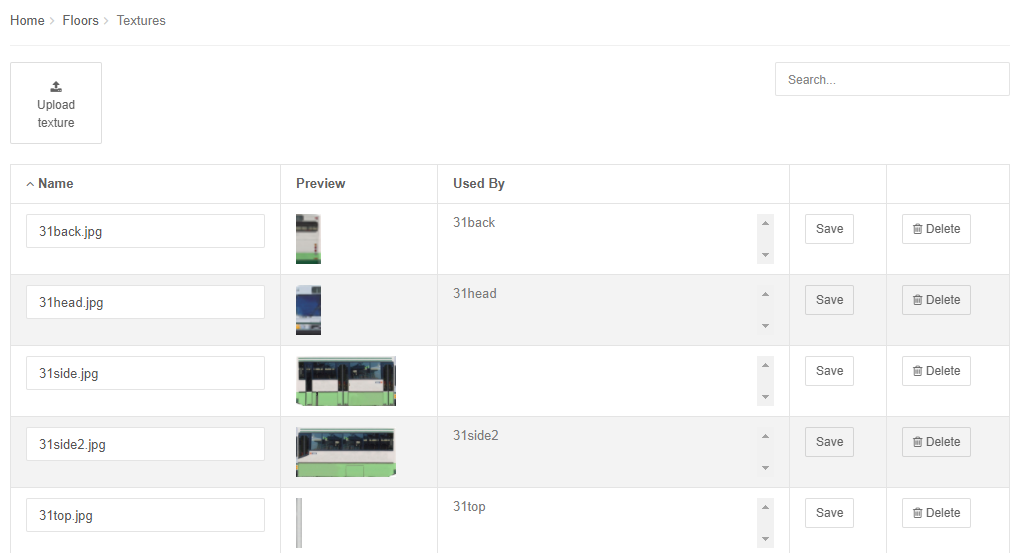
Supported file formats are JPEG and PNG.
You can delete materials one by one by clicking on the trash can icon. If you want to delete multiple materials at once, check the boxes in the beginning of the rows and then click “Delete materials”. Delete button will not appear before you have selected multiple materials.