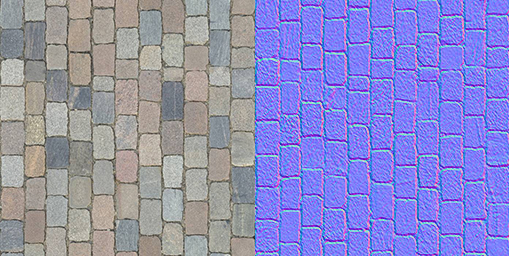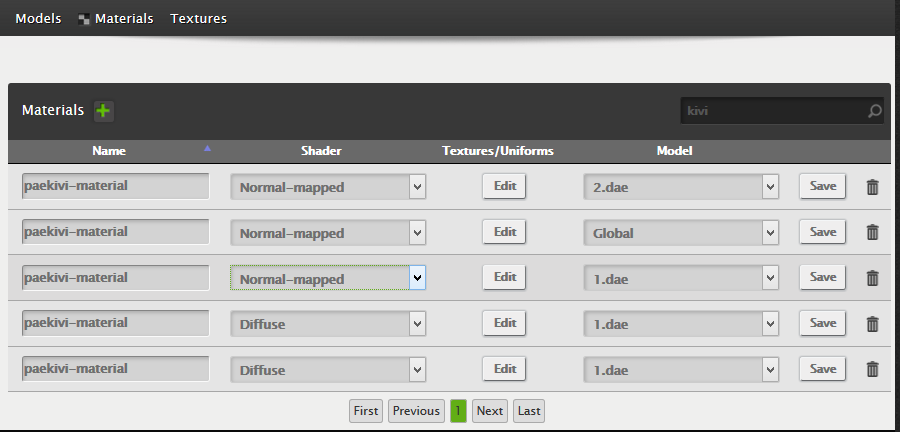We have listed some guidelines for creating 3D models, that look nice and run smoothly in web-browsers.
3D Wayfinder uses regular 3D models, so there is no special format or way how the 3D floorplans should be modeled. As 3D Wayfinder works in web-browsers through WebGL technology, then in order to get better results the 3D models should be optimized. Read below for some useful tips and tricks on optimizing 3D models for the best performance.
For example keep the 3D geometry simple and use textures, that can be repeated:
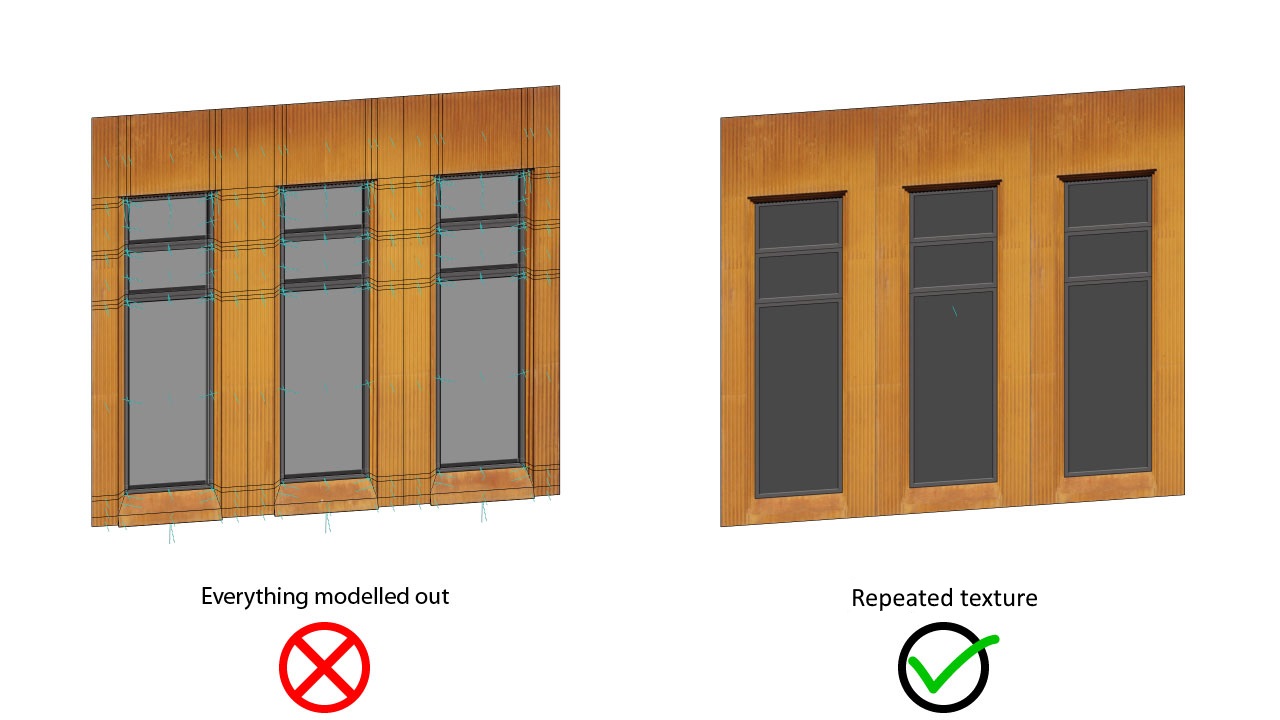
An important element of 3D floorplans are different kinds of vegetation (trees, bushes etc.). They help to make the floorplans look more life-like and in some cases are also important for navigating on the map. It is easy to use transparent textures on the simple planes, just never model out the leaves or branches:
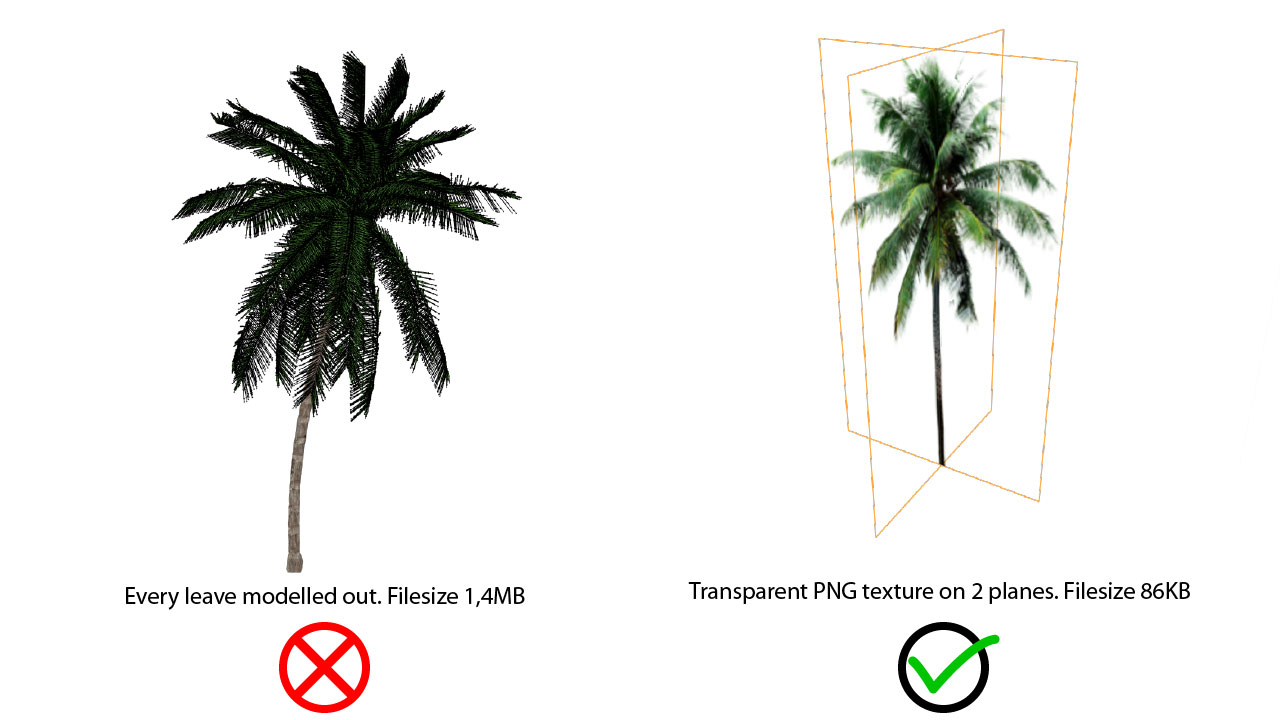
With 3D it is possible to create really life-like buildings, but when using 3D for maps, it is always good to keep the models simpler. For this we suggest removing un-important furniture and making the walls as low as possible without losing the general idea of the height of the room. This way the visibility of the visualized path is far greater.
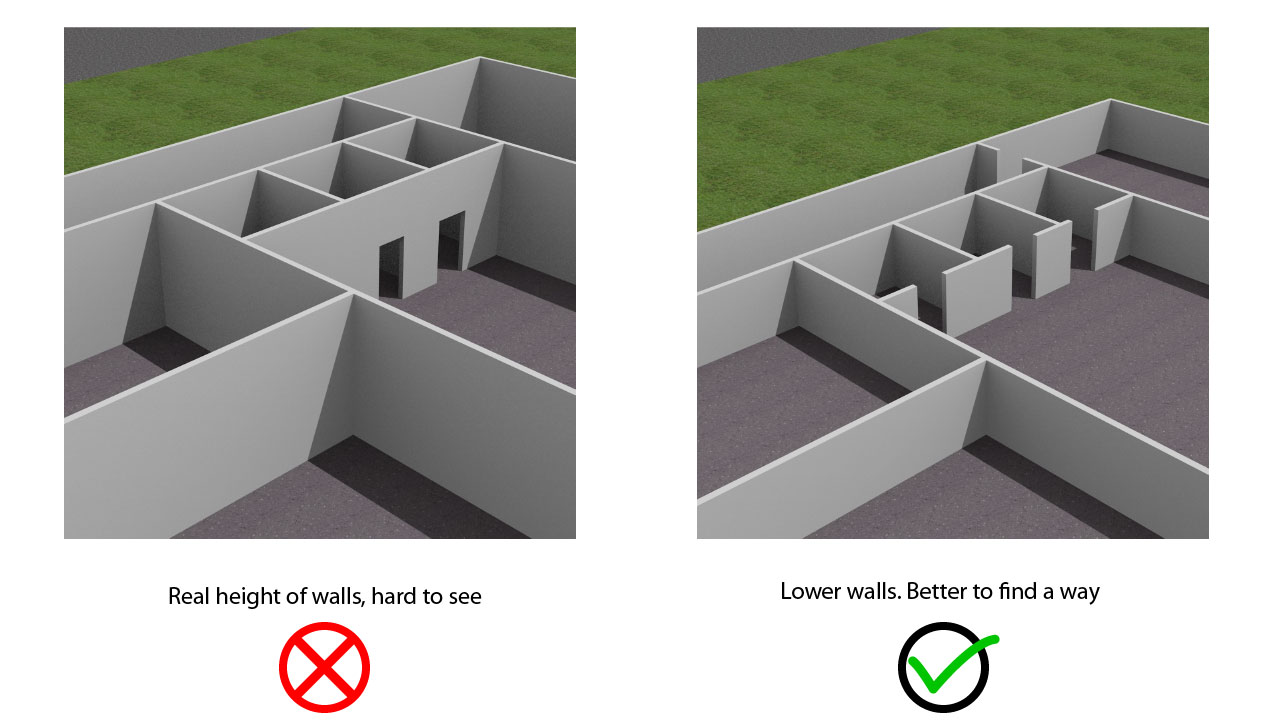
You find the full list of guidelines for creating 3D models are added 3D Wayfinder page here.