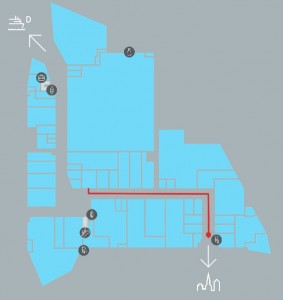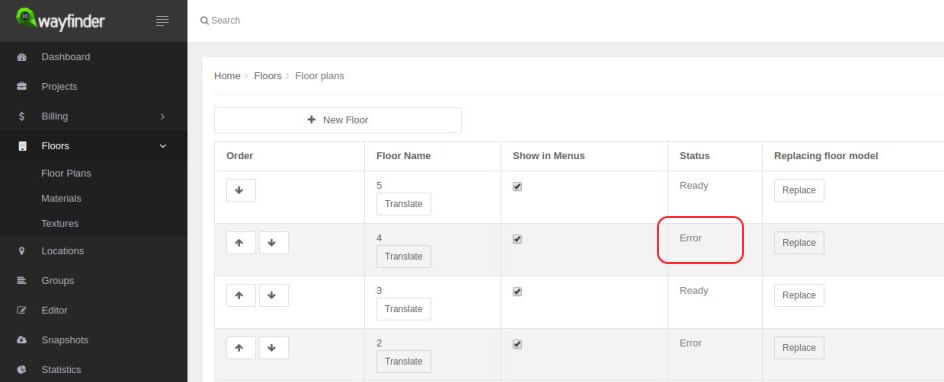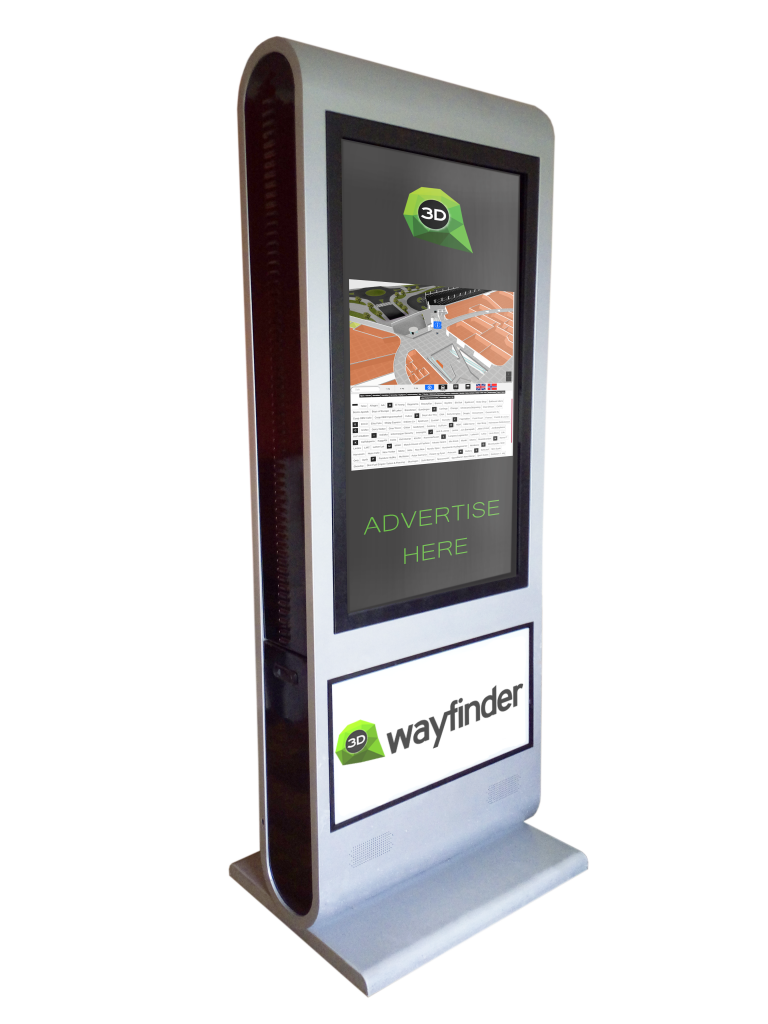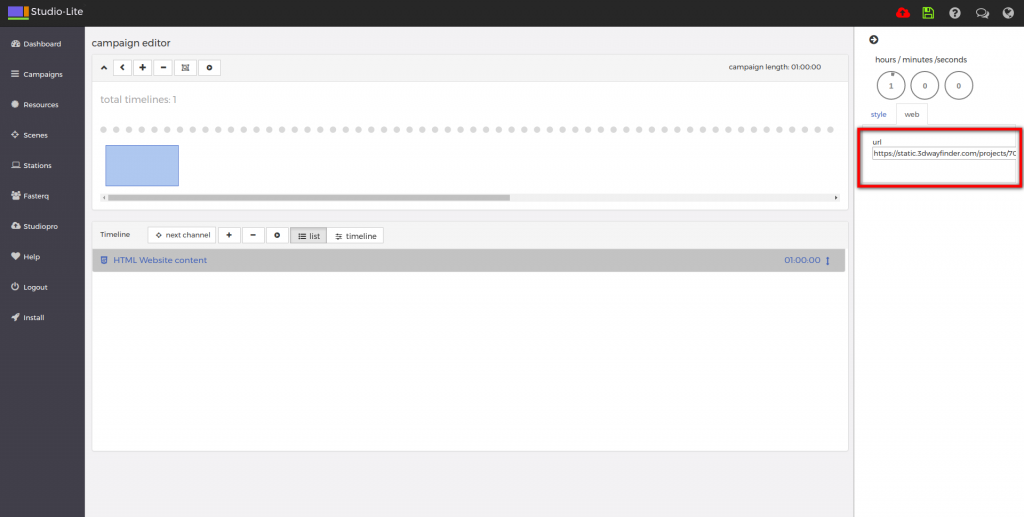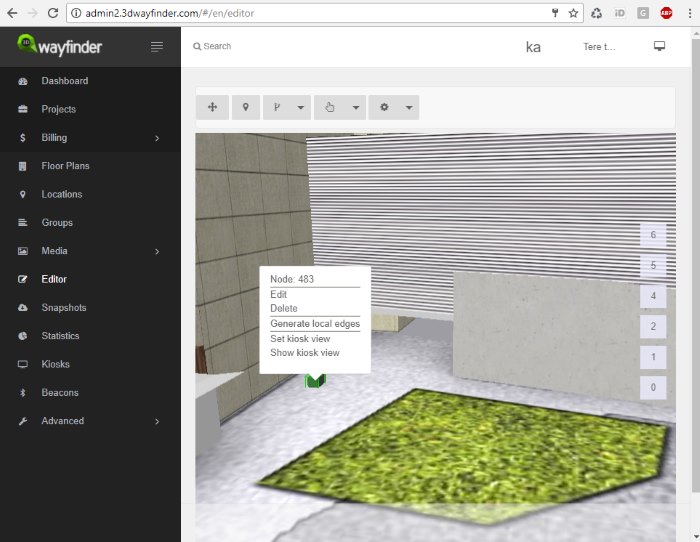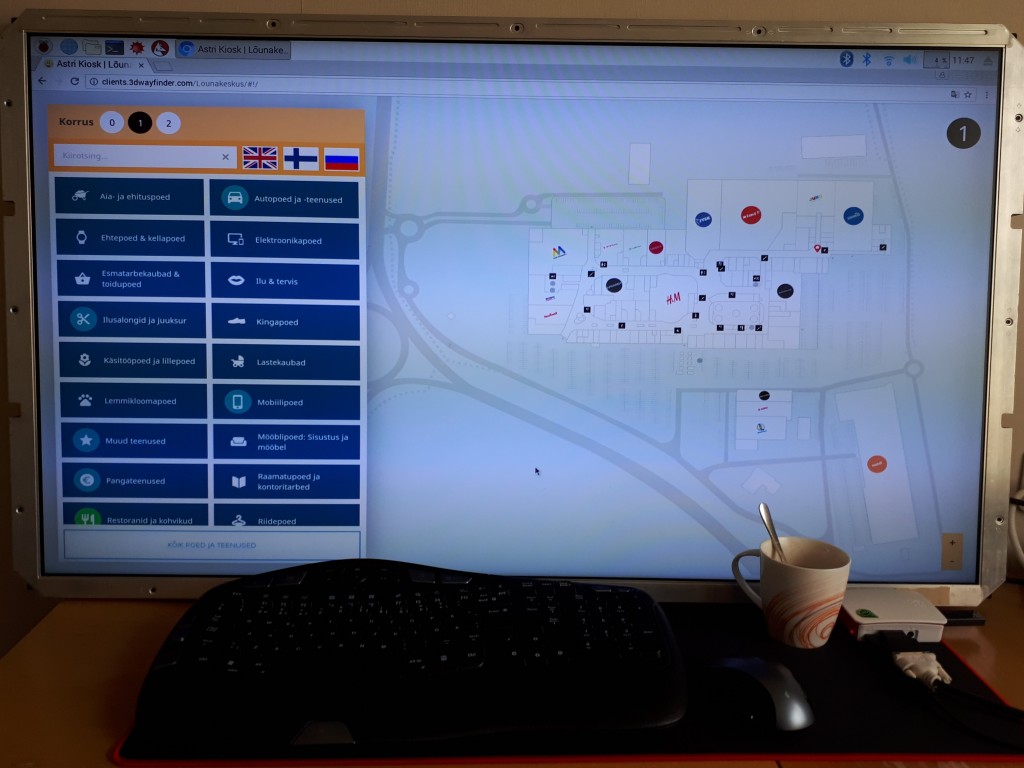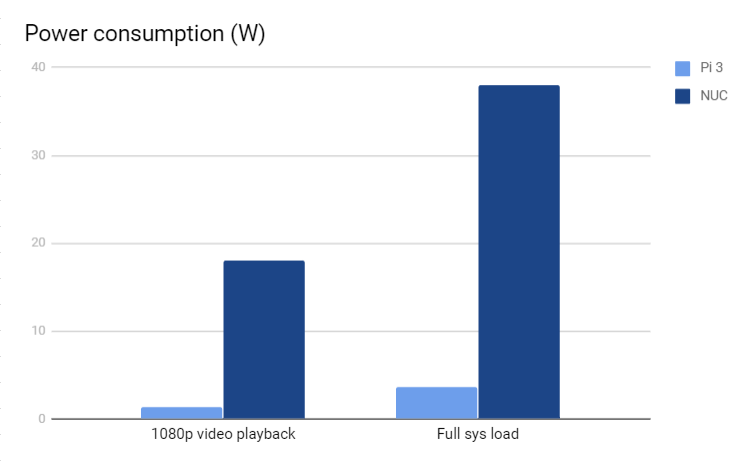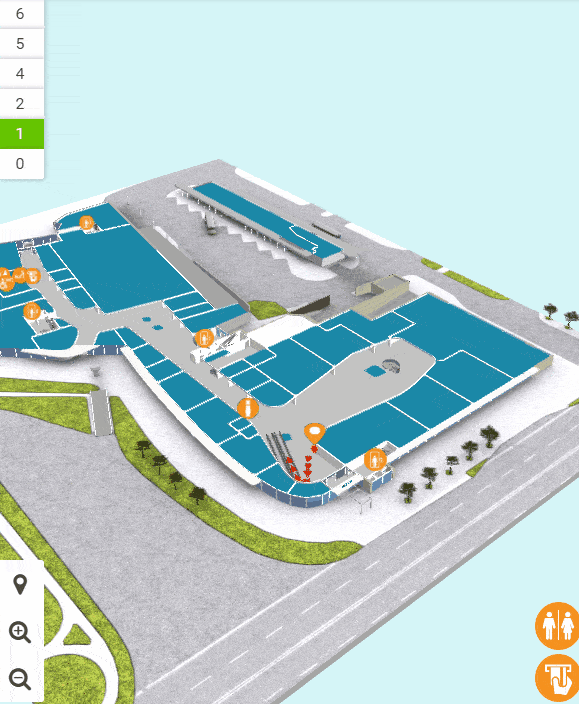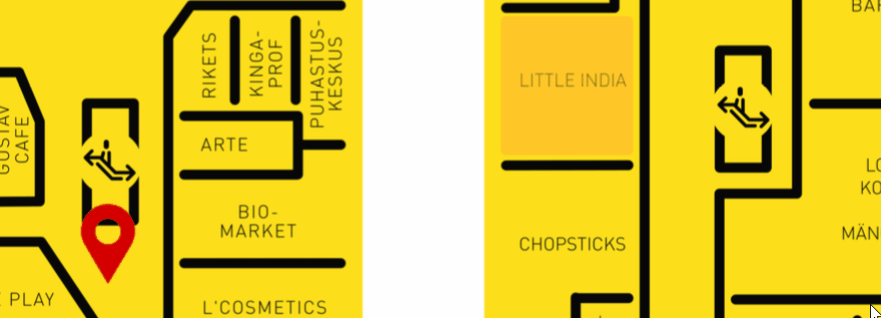WordPress Indoor Map Plugin for indoor maps is an easy way to integrate building directory to your WordPress website. Keep the tenant info in sync on all your channels – web, mobile and kiosk. It allows you to connect locations on map with WordPress pages, show logos and additional info.
We have developed WordPress indoor map plugin for 3D Wayfinder. Plugin comes with stand-alone location management, but in can be used also with directory content from 3D Wayfinder.
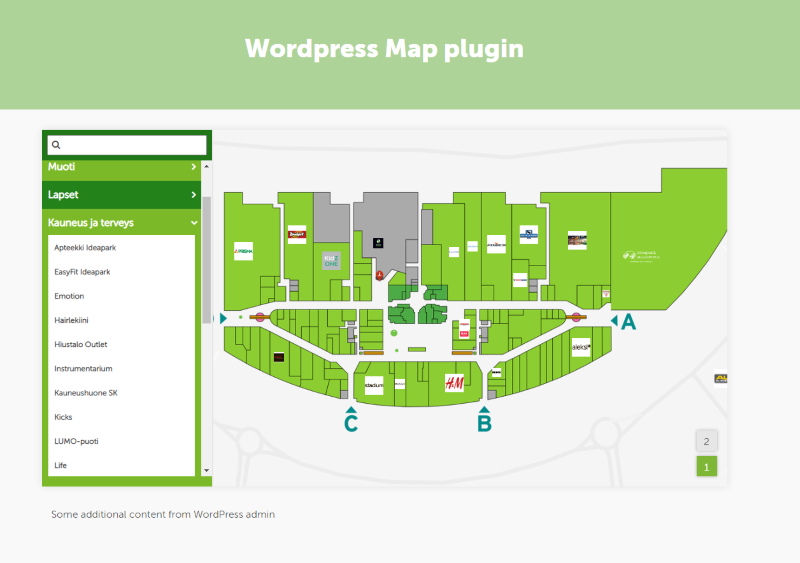
Plugin provides map, that can be included in any WordPress page. Besides interactive map, there are also search and browsing features. Floorplans are clickable, and it is also possible to link WordPress pages with map. This is a very useful plugin for all shopping malls, universities, airports, train stations and other similar institutions. The customer can open the 3D wayfinder map from their own device and click and move as needed.
Until the end of December we are offering WordPress Map plugin for $750 (one time fee, no monthly costs).
Named offer stands for all webpages on WordPress platform (we have done integrations with other CMS-software also, contact us about other options).
The plugin is not yet listed in WordPress plugin directory, but it will be soon. we are working on adding simple 2D floor plan editor, so maps can be designed directly inside WordPress.